ViewSonic VPC101 Bedienungsanleitung
Stöbern Sie online oder laden Sie Bedienungsanleitung nach All-in-One-Arbeitsstation ViewSonic VPC101 herunter. ViewSonic VPC101 User's Manual Benutzerhandbuch
- Seite / 64
- Inhaltsverzeichnis
- FEHLERBEHEBUNG
- LESEZEICHEN
- ViewSonic 1
- Compliance Information 2
- Important Safety Instructions 4
- Copyright Information 6
- U.S. Patent Numbers 6
- Product Registration 7
- For Your Records 7
- Table of contents 8
- Document type 11
- Typographics 11
- Package contents 12
- Getting to know the PC 13
- Setting up the PC 20
- Using the PC 25
- Using the Peripheral Devices 34
- Cleaning and care 36
- BIOS Setup Utility 39
- System Recovery 44
- Troubleshooting 52
- Specifications 59
- Other information 61
Inhaltsverzeichnis
ViewSonic®VPC101All-in-One PCModel No. : VS12602
ViewSonic VPC101 3Running ViewSonic® Recovery Manager... 37Running Recovery Disc Creation Tool...
ViewSonic VPC101 4Overview of your documentationDocument typeYour documentation contains printed information and PDF user manuals to help you perform
ViewSonic VPC101 5Package contentsWhen unpacking please check you have the following items. If any are missing or damaged, please contact the place of
ViewSonic VPC101 6Getting to know the PCTouring the PCThis section describes the views and the features of the controls, ports, buttons, components, a
ViewSonic VPC101 7Getting to know the PCRear view5 Power. Press to turn on your computer.6 LCD display switch. Press to turn on or turn off the displa
ViewSonic VPC101 8Getting to know the PCKeep the vents clean and free of dirt and dust, as blocking it may cause serious thermal problems. 2 Computer
ViewSonic VPC101 9Getting to know the PCRight-side viewNo. Item Description1 CD/DVD drive Press the Eject button and insert a CD/DVD into this drive t
ViewSonic VPC101 10Getting to know the PCLeft-side viewWired keyboard and mouseThis section describes some information about the wired keyboard and mo
ViewSonic VPC101 11Getting to know the PC3. Mute key: Press to mute the volume.4. Volume down key: Press to decrease the volume level.5. Volume up key
ViewSonic VPC101 12Getting to know the PCOverview of the wired mouse (front view)1. Left button: single-click or double-click to select items. To drag
ViewSonic VPC101 iCompliance Information For U.S.A.This device complies with part 15 of FCC Rules. Operation is subject to the following two condition
ViewSonic VPC101 13Setting up the PCThis section describes how to set up your computer and make adjustments to the monitor.Preparing to setup your PCB
ViewSonic VPC101 14Setting up the PC3. Carefully lift the computer and adjust the angle of the screen.You may push the computer stand inwards to avoid
ViewSonic VPC101 15Setting up the PC3. Connect the power adapter to a nearby power outlet.Connecting the wired keyboard and mouseThe complete computer
ViewSonic VPC101 16Setting up the PCTurning on the PCAfter you finish the installation of your computer, press the Power button on the front panel of
ViewSonic VPC101 17Setting up the PCConfiguring the displayYou may press the Auto-adjust button to automatically optimize and adjust the screen settin
ViewSonic VPC101 18Using the PCThis section describes more tasks your computer can perform, including connecting to the Internet, using the Webcam to
ViewSonic VPC101 19Using the PC3. Open the Web browser and access any Web site to test the network connection.Connecting to a wireless network (for se
ViewSonic VPC101 20Using the PC4. If you are able to successfully connect to a wireless network, you will receive a message indicating that the conne
ViewSonic VPC101 21Using the PCUsing the optical disc driveYour computer comes with an optical disc drive, which supports music CDs, video CDs and DVD
ViewSonic VPC101 22Using the PC2. Gently pull out the disc tray.3. With the label side facing forward, place the disc in the center of the disc tray.
ViewSonic VPC101 iiFCC Radiation Exposure Statement This equipment should be installed and operated with minimum distance 20cm between the radiator &a
ViewSonic VPC101 23Using the PCReading a disc1. Follow the steps in the “Inserting a disc” section.2. When prompted, choose the desired program to pla
ViewSonic VPC101 24Using the PC 4. Gently push the disc tray back into the disk slot. Using memory cardsYour computer comes with a 4-in-1 media card r
ViewSonic VPC101 25Using the PCYour system will automatically detect the inserted memory card and then display the content of the memory card.To remov
ViewSonic VPC101 26Using the PCUsing the touch screen (for select models)Your computer is equipped with a touch screen which has a high sensitivity le
ViewSonic VPC101 27Using the Peripheral DevicesConnecting USB devices Your computer comes with 4 USB ports; two on the side panel and the other on the
ViewSonic VPC101 28Using the Peripheral Devices4. Your system will automatically detect the connected USB device. You may review the contents of the d
ViewSonic VPC101 29Cleaning and careYour computer, keyboard, and mouse need occasional cleaning to prolong their life. Please read this section carefu
ViewSonic VPC101 30Cleaning and careStoring your computerIf you need to store your computer for an extended period of time, unplug your computer from
ViewSonic VPC101 31Cleaning and careKeyboard and mouseCleaning your keyboard and mouseBefore starting to clean the keyboard or mouse, unplug the USB c
ViewSonic VPC101 32BIOS Setup UtilityBIOS Setup Utility is a program for configuring the BIOS (Basic Input/Output System) settings of the computer.BIO
ViewSonic VPC101 iiiImportant Safety Instructions1. Read these instructions completely before using the equipment.2. Keep these instructions in a safe
BIOS Setup UtilityViewSonic VPC101 33The BIOS setup main screen can be divided into four areas:The configuration menu with an arrow at the left of it,
BIOS Setup UtilityViewSonic VPC101 34The BIOS Setup Utility provides a General Help screen. You can access this screen for assistance by pressing <
BIOS Setup UtilityViewSonic VPC101 35Load Optimized Defaults menuThe Load Optimized Defaults menu allows you to load the default factory settings for
BIOS Setup UtilityViewSonic VPC101 36Set Password menuThe Set Password menu allows you to set password in order to safeguard your system against unaut
ViewSonic VPC101 37System RecoveryYour All-in-One PC supports system recovery to enable users to restore the system to its default settings. This func
System RecoveryViewSonic VPC101 384. Click OK. 5. Another confirmation message appears, as below. Click OK.6. Click OK to continue. System recovery is
System RecoveryViewSonic VPC101 397. After the system has been restored, the following window appears.8. Click OK to restart your All-in-One PC.9. Aft
System RecoveryViewSonic VPC101 40Running Recovery Disc Creation ToolYou can use Recovery Disc Creation Tool to create a recovery disc that includes f
System RecoveryViewSonic VPC101 414. Click Recovery Disc Creation Tool.5. Click YES.
System RecoveryViewSonic VPC101 426. Insert a blank disc when prompted to do so, and then click YES.7. Click OK to continue.8. Follow the on-screen in
ViewSonic VPC101 ivDeclaration of RoHS ComplianceThis product has been designed and manufactured in compliance with Directive 2002/95/EC of the Europe
System RecoveryViewSonic VPC101 43Using the recovery DVDTo restore your system drive (C: drive) to the factory default configuration with the recovery
System RecoveryViewSonic VPC101 446. Click OK to continue.System recovery is initiated and the following screen appears.7. After the system has been r
ViewSonic VPC101 45TroubleshootingThe section describes situations that you may encounter while using the computer and provides troubleshooting steps.
ViewSonic VPC101 46TroubleshootingInternet access problemsSymptom Possible solutionMy computer cannot access a modem or a wireless router or access po
ViewSonic VPC101 47TroubleshootingOptical discs problemsSymptom Possible solutionWhen a CD or DVD is inserted into the opti-cal disc drive, there is n
ViewSonic VPC101 48TroubleshootingDisplay problemsSymptom Possible solutionThere is nothing visi-ble on the screen.• Check the power cable and power a
ViewSonic VPC101 49TroubleshootingKeyboard and mouse problemsSymptom Possible solutionKeyboard or mouse commands are not rec-ognized by the com-puter.
ViewSonic VPC101 50TroubleshootingSound and microphone problemsSymptom Possible solutionI hear noise when con-necting a headphone to the computer.• Ch
ViewSonic VPC101 51TroubleshootingMiscellaneous problemsSymptom Possible solutionCertain video files can-not be played, and the Codec error messages a
ViewSonic VPC101 52SpecificationsModel VPC101ProcessorIntel® Atom 230 processor, 1.6GHz Single Core, FSB 533MHzIntel® Atom 330 processor, 1.6GHz Dual
ViewSonic VPC101 vCopyright InformationCopyright © ViewSonic® Corporation, 2011. All rights reserved.Microsoft®, Windows®, Windows NT®, and the Window
ViewSonic VPC101 53SpecificationsOptical Drive(for select models)8x super multi-format DVD +/- RW dual layer drive (up to 8.5 GB)• Write Max.: 8x DVD+
ViewSonic VPC101 54Other informationCustomer SupportFor technical support or product service, see the table below or contact your reseller.You will ne
ViewSonic VPC101 55Other informationLimited WarrantyVIEWSONIC® ALL-IN-ONE PCWhat the warranty covers:ViewSonic warrants its products to be free from d
ViewSonic VPC101 56Other informationLimitation of implied warranties:There are no warranties, express or implied, which extend beyond the description
ViewSonic VPC101 viProduct RegistrationTo meet your future needs, and to receive any additional product information as it becomes available, please re
ViewSonic VPC101 1Table of contents Overview of your documentation...... 4Document t
ViewSonic VPC101 2Connecting to a wireless network (for select models) ........ 19Using the webcam .........
Weitere Dokumente für All-in-One-Arbeitsstation ViewSonic VPC101
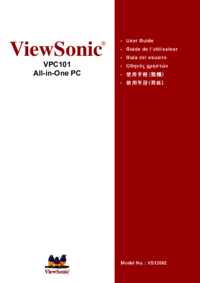










Kommentare zu diesen Handbüchern